-870x534.png)
Our iPhones are not just smartphones, they’re our go-to cameras, memory keepers, and travel journals. But as the number of photos and videos grows, storage fills up fast. Whether you're freeing up space or creating a backup, transferring photos from your iPhone to an external drive is a smart move.
In this guide, we’ll walk you through several easy ways to transfer your iPhone photos to an external drive, whether you use a Mac, PC, or even a compatible flash drive.
1. Why Backing Up iPhone Photos Is Important
Your iPhone’s camera likely captures your most precious moments, family events, travel adventures, or even important documents. But what happens if your phone is lost, stolen, or damaged?
Backing up your photos:
- Frees up storage on your iPhone
- Protects your memories from unexpected loss
- Makes it easier to organize and archive your media
Using an external drive offers a secure, offline solution that doesn’t rely on cloud storage.
Read Also :- Samsung Galaxy S vs. A Series: Which Holds Its Value Better in 2025?
2. What You’ll Need Before You Start
Before transferring photos, gather the following:
- External Drive: USB flash drive, SSD, or HDD
- Cables/Adapters: Depending on your setup, you may need:
- Lightning to USB adapter
- USB-C to USB adapter (for newer Macs or iPads)
- Lightning to USB adapter
- Computer (Mac or PC): Required for some methods
- Optional Software: Some drives or apps may need companion apps
Make sure your external drive is formatted to a file system compatible with your computer (e.g., exFAT works well with both macOS and Windows).
3. Method 1: Transferring Photos Using a Mac
Step-by-step:
- Connect your iPhone to your Mac using a Lightning cable.
- Open the Photos app on the Mac.
- Select your iPhone from the sidebar.
- Choose the photos you want to import or click “Import All.”
- Once imported, open Finder and connect your external drive.
- Drag the selected photos from the Photos Library folder to the external drive.
This method ensures you can quickly back up large volumes of images while organizing them into folders on your drive.
4. Method 2: Using a Windows PC
Step-by-step:
- Connect your iPhone to your PC using a Lightning cable.
- Allow the PC to access your photos when prompted.
- Open “This PC” > Click on your iPhone under Devices.
- Navigate to Internal Storage > DCIM folder.
- Copy the desired photo folders.
- Connect your external drive and paste the files onto it.
Tip: If you want to keep your file names intact and avoid iCloud compression, make sure "Optimize iPhone Storage" is turned off in iCloud Photos settings.
Read Also :- Master Pro Mode on Any Android Camera with These 5 Simple Tips
5. Method 3: Using a Lightning-Compatible External Drive
For those who prefer a direct approach without a computer, some external drives can plug directly into the iPhone. Popular options include:
- SanDisk iXpand Flash Drive
- Kingston Bolt Duo
- WD My Passport Wireless SSD
Steps:
- Plug the drive into your iPhone.
- Open the manufacturer’s companion app.
- Select photos to transfer and start the backup.
These drives are portable and especially helpful for travel or field work where laptops aren’t available.
Read Also :-Top 5 Must-Have Mid-Range Samsung Phones in 2025
6. Method 4: Cloud Services as a Middle Step
If you don’t have a direct cable or adapter, you can use cloud storage services to move your photos in two steps:
- Upload photos from your iPhone to services like iCloud, Google Drive, or Dropbox.
- Download photos from the cloud to your computer.
- Transfer from the computer to your external drive.
While this isn’t the fastest method, it’s useful if you want to transfer photos without connecting your phone physically.
7. Organizing and Managing Transferred Photos
Once you’ve moved your photos to an external drive, consider these tips:
- Rename folders by date or event name for easy access.
- Delete duplicates using software tools like Gemini Photos or Duplicate Cleaner.
- Back up twice: Keep a second copy on a different drive or cloud service.
A little effort in organizing now saves you time later when you're searching for a specific memory.
8. Troubleshooting Tips
If you run into issues:
- Drive not recognized? Try reformatting the drive to exFAT or use a different cable.
- Transfer errors? Restart both your devices and try again.
- Photos not appearing? Unlock your iPhone and tap "Trust This Computer."
Make sure your iOS and system software are updated to the latest version.
Read Also :- Essential Things to Know about Phone Security Basics
Conclusion
Transferring iPhone photos to an external drive doesn’t have to be complicated. Whether you’re using a Mac, PC, or a direct plug-and-play solution, backing up your images gives you peace of mind and more room for new memories.
Don’t wait until your storage is full or a mishap occurs—take control of your digital archive today!
Get More From Your Devices With Reloved Gadgets
At Reloved Gadgets, we believe in giving your devices a second life. Whether you're upgrading to a new iPhone or need more storage for photos and videos, we've got affordable, certified refurbished gadgets ready for you. Every device is tested, cleaned, and guaranteed to perform. Explore our range of second-hand smartphones and accessories today. Secure. Affordable. Sustainable. That’s the Reloved Gadgets promise.

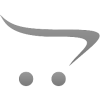









Write a comment