-870x534.png)
Just bought an iPhone or switching to Apple for the first time? One of the best things you’ll discover is FaceTime, Apple’s built-in video and audio calling feature that lets you connect with friends and family, wherever they are.
In this beginner-friendly guide, we’ll walk you through everything you need to know to start using FaceTime confidently. No tech skills needed, just your iPhone and a few taps!
What is FaceTime?
FaceTime is Apple’s free video and audio calling service, available on iPhones, iPads, and Macs. It lets you talk to other Apple users over Wi-Fi or mobile data no mobile calling charges involved! It’s great for personal catch-ups, work chats, and even long-distance relationships.
What You Need to Use FaceTime
Before you dive in, here’s what you need to get started:
- An iPhone 6s or newer (FaceTime is available on most modern iPhones)
- iOS 12 or later (iOS 15+ recommended for new features)
- A stable Wi-Fi or mobile data connection
- An Apple ID signed in to your iPhone
- The person you’re calling must also be using an Apple device
Read Also:- Telephoto vs. Periscope Camera Lens: What’s the Real Difference?
How to Set Up FaceTime on iPhone
Setting up FaceTime is simple:
- Open the Settings app.
- Scroll down and tap FaceTime.
- Toggle the switch to ON.
- Make sure you’re signed in with your Apple ID. If not, tap to sign in.
- Choose the email address and phone number you want people to reach you on.
That’s it! FaceTime is now active and ready to go.
Read Also:- How Wireless Charging Works on Your Phone
How to Make a FaceTime Call
Once FaceTime is set up, making a call is easy:
Option 1: From the Contacts App
- Open the Contacts app.
- Select the person you want to call.
- Tap the FaceTime or FaceTime Audio button.
Option 2: From the Phone App
- Open the Phone app and go to your recent or contacts list.
- Tap on the contact and choose FaceTime.
Option 3: Use Siri
Just say, “Hey Siri, FaceTime [contact name],” and Siri will place the call for you.
How to Receive a FaceTime Call
When someone calls you via FaceTime, your screen will light up with the caller’s name and photo (if saved). You’ll see two buttons:
- Accept (green) to answer
- Decline (red) to reject
You can also choose Remind Me or Message to respond later. Easy, right?
Read Also:- A Guide on How to Transfer iPhone Photos to an External Drive
What Can You Do During a FaceTime Call?
FaceTime isn’t just about video — you get plenty of handy tools:
- Switch Cameras: Tap the camera flip icon to switch between front and rear camera.
- Mute: Want to silence your mic? Just tap the mute button.
- Add Effects: On newer iPhones, you can add filters, Animojis, and stickers to make calls more fun.
- Group FaceTime: You can add multiple people to your call. Just tap Add Person while on a call.
What is FaceTime Audio?
FaceTime isn’t only about video. You can make high-quality audio-only calls, which sound much better than regular calls.
To make a FaceTime Audio call:
- Go to Contacts, tap on the person, then tap FaceTime Audio.
- Or just say, “Hey Siri, FaceTime Audio [contact name].”
It’s perfect for when you’re on the go or want to save bandwidth.
Troubleshooting Common FaceTime Issues
Having trouble? Here are a few things to check:
- FaceTime not connecting: Ensure Wi-Fi or mobile data is active.
- Can’t see or hear the other person: Check camera and microphone permissions in Settings.
- FaceTime option missing: Make sure you’re signed in with your Apple ID and using an Apple device.
Still stuck? Try restarting your phone or updating iOS to the latest version.
Extra Tips for a Smooth FaceTime Experience
- Use Wi-Fi for the best video quality and to save data.
- Avoid bright backlighting so your face is visible.
- Keep your phone charged or plugged in, especially on long calls.
- Use earphones or AirPods for better sound clarity.
Read Also :- How to Make WhatsApp Your Default Calling and Messaging App on iPhone
Conclusion
FaceTime makes staying in touch super easy, whether it’s a short hello or a long heart-to-heart, you’re just one tap away from your loved ones. If both of you have Apple devices, the connection feels smoother and more personal.
Just getting started with iPhones? Or is your current one heating up, lagging, or not supporting the latest features like FaceTime properly? Maybe it’s time for an upgrade! Check out

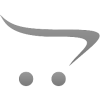









Write a comment