-870x534.png)
Chrome extensions are powerful tools that enhance the functionality of your browser, whether it’s for blocking ads, managing passwords, or improving productivity. While using them on a desktop is easy, many Android users wonder if they can get the same experience on their smartphones. The short answer is yes, but not in the way you might think. In this guide, we’ll walk you through how to use Chrome extensions on Android devices and what you need to know before getting started.
Can You Use Chrome Extensions on Android?
The official Google Chrome browser for Android doesn’t support extensions. This limitation exists mainly because mobile browsers are built with efficiency and speed in mind. Adding extensions could potentially slow down performance or cause compatibility issues on mobile platforms.
However, the need for certain extensions like ad blockers, dark mode tools, or productivity plugins has led developers to create alternate browsers that offer Chrome extension support for Android. So, while you can’t use extensions directly on mobile Chrome, there are ways around it.
Read Also:- Essential Things to Know about Phone Security Basics
Workarounds: Browsers That Support Chrome Extensions
If you’re determined to use Chrome extensions on Android, the easiest way is to install a different browser that supports them. Two of the most popular ones are:
1. Kiwi Browser
Kiwi Browser is a Chromium-based browser (the same engine that powers Chrome), and it supports the installation of most Chrome extensions. It has a clean interface, ad blocker built-in, and offers excellent performance.
2. Yandex Browser
Yandex also supports extensions, but it’s heavier and more geared toward Russian users. While functional, it’s not as user-friendly as Kiwi, making it the second choice for most people.
Read Also:- Amazon Refurbished Shutdown How Will It Impact Buyers?
Step-by-Step Guide: How to Install Chrome Extensions on Kiwi Browser
If you’ve decided to go with Kiwi (highly recommended), here’s how to install and manage Chrome extensions on your Android device:
Step 1: Install Kiwi Browser
Head over to the Google Play Store and search for "Kiwi Browser". Install it like any other app.
Step 2: Open Kiwi and Visit the Chrome Web Store
Once installed, launch Kiwi and go to the Chrome Web Store by typing:
https://chrome.google.com/webstore
Step 3: Search for an Extension
Use the search bar to find your desired extension, just like you would on a desktop. For example, search “Grammarly”, “Dark Reader”, or “uBlock Origin”.
Step 4: Add the Extension
Click on the extension you want and tap on “Add to Chrome”. Kiwi will automatically download and install the extension.
Step 5: Access and Manage Extensions
To view your installed extensions:
- Tap the three-dot menu on the top-right
- Select “Extensions”
Here you can enable/disable or configure the settings for each extension.
Read Also :- iPhone 17 Pro & Pro Max Leaks: Design & Upgrades
Best Chrome Extensions That Work Well on Android
Not all Chrome extensions are optimized for mobile, but many popular ones work surprisingly well. Here are a few worth trying:
- Adblock Plus / uBlock Origin – Block annoying ads and trackers.
- Grammarly – Helpful for those who write emails or blogs on mobile.
- Dark Reader – Apply dark mode to websites even if they don’t support it.
- Bitwarden / LastPass – Manage passwords securely right from your browser.
- Google Translate – Quickly translate text on any webpage.
These extensions can significantly improve your browsing experience—even on a smaller screen.
Read Also :- 10 Amazing AI Features of the Galaxy S25 in 2025
Tips for Using Chrome Extensions Safely on Android
While adding extensions is great, you should be cautious when doing so on mobile. Here are a few safety tips:
- Stick to trusted extensions: Always check reviews, ratings, and permissions before installing anything.
- Don’t install too many: Unlike desktop systems, mobile devices have limited resources. Keep extensions to a minimum to avoid slowdowns.
- Update your browser: Make sure your Kiwi browser is regularly updated to avoid security risks.
- Avoid sensitive extensions: Extensions that need deep system access (like file downloads or background scripts) may not work well or may pose security concerns on mobile.
Read Also:- Easy Ways to Customize Your Android
Limitations to Keep in Mind
Even with these workarounds, there are a few things you should expect:
- Not all extensions work: Some desktop-based extensions rely on mouse hover actions or larger UI elements, which don’t translate well to mobile.
- UI may be cramped: The smaller screen can make it harder to interact with extension popups or toolbars.
- Limited background activity: Some extensions may not function as smoothly due to Android’s background app limitations.
So while it’s exciting to use extensions on mobile, remember it won’t be a replica of your desktop experience.
Conclusion
While Chrome for Android doesn’t natively support extensions, browsers like Kiwi make it possible to bring the power of desktop Chrome extensions to your phone. With just a few simple steps, you can enjoy ad-free browsing, better productivity, and enhanced features all from your Android device.
So why limit your browsing experience? Try Kiwi Browser today and unlock a whole new level of mobile browsing! If you are looking for affordable smartphones, Explore refurbished smartphones in like-new condition at unbeatable prices, only at Reloved Gadgets. From high-performance devices to budget-friendly options, we’ve got something for everyone.

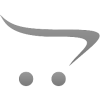









Write a comment