-870x534.png)
WhatsApp has become an essential part of our communication in today's digital age. From personal chats and photos to important documents and work messages, a lot of our data is stored on this app. Losing this data due to phone issues, accidental deletions, or switching devices can be a real headache. That’s why backing up your WhatsApp regularly is crucial. In this guide, we’ll walk you through the step-by-step process of backing up WhatsApp on both iPhone and Android devices.
Why Backing Up WhatsApp is Important
- Data Protection: WhatsApp backup ensures that your chats, voice notes, documents, and media are safe and can be restored in case of data loss.
- Seamless Device Switch: Whether you're upgrading your phone or switching between Android and iPhone, backups make data migration smooth.
- Accidental Deletion Recovery: Even if you delete WhatsApp or reset your phone, you can recover your messages easily with a recent backup.
- Peace of Mind: Regular backups reduce anxiety about losing important conversations.
How to Backup WhatsApp on iPhone
Using iCloud Backup
- Ensure iCloud is Enabled: Go to Settings > [Your Name] > iCloud and make sure iCloud Drive is turned on.
- Open WhatsApp: Go to Settings > Chats > Chat Backup.
- Tap on ‘Back Up Now’: This will immediately start the backup process.
- Enable Auto Backup: Tap on "Auto Backup" and choose daily, weekly, or monthly according to your preference.
- Include Videos: If you want to back up videos, toggle the "Include Videos" option.
Requirements
- Make sure you’re signed into iCloud with enough available space.
- Your device must be running iOS 12 or above for the best performance.
Troubleshooting Tips
- If the backup is stuck, check your Wi-Fi connection.
- Log out and back into iCloud if it still doesn’t work.
- Clear unnecessary data from iCloud to free up space.
Read Also :- Essential Things to Know about Phone Security Basics
How to Backup WhatsApp on Android
Using Google Drive
- Open WhatsApp: Tap the three dots in the top-right corner > Settings > Chats > Chat Backup.
- Choose a Google Account: Link your Google account to WhatsApp for backups.
- Tap on ‘Back Up’: This creates an immediate backup to Google Drive.
- Set Backup Frequency: Choose from daily, weekly, monthly, or only when you tap "Back Up".
- Include Videos: Toggle the option if you wish to back up videos too.
Requirements
- A Google account linked to your phone.
- Google Play Services installed.
- Enough free space on Google Drive and your device.
Local Backup Option
- WhatsApp automatically creates local backups every day at 2 AM.
- Files are stored in your phone’s internal storage under: WhatsApp > Databases.
- You can manually transfer this folder to a computer or another phone.
Read Also:- Amazon Refurbished Shutdown How Will It Impact Buyers?
Restoring WhatsApp Backup
On iPhone (Using iCloud)
- Reinstall WhatsApp and verify your phone number.
- When prompted, tap ‘Restore Chat History’.
- Wait until the process completes before using the app.
On Android (Using Google Drive)
- Reinstall WhatsApp and verify your number.
- Tap ‘Restore’ when prompted to recover messages and media.
- If Google Drive restore fails, the app will attempt local restore.
Cross-Platform Backup: iPhone to Android & Vice Versa
Transferring chats between Android and iPhone used to be difficult, but now several tools make this easier:
- Move to iOS: Helps transfer chats from Android to iPhone during setup.
- WhatsApp Official Transfer: WhatsApp now supports direct chat transfer via QR code for some devices.
- Third-Party Apps: Apps like MobileTrans or iCareFone offer advanced cross-platform transfer features (may be paid).
Note: Media, stickers, and chat formatting might not always transfer perfectly.
Tips for Smooth WhatsApp Backup & Restore
- Always keep your WhatsApp and system software updated.
- Back up while connected to Wi-Fi to avoid mobile data charges.
- Check your backup account settings occasionally.
- Enable 2-step verification in WhatsApp for extra security.
- Avoid uninstalling WhatsApp frequently if you don’t back up regularly.
Conclusion
Backing up WhatsApp is a simple yet essential task to safeguard your personal and professional conversations. Whether you use an iPhone or Android, following these steps ensures you never lose your important data. With regular backups, switching devices or recovering from accidental deletions becomes stress-free.
Looking for a Like-New Smartphone at a Great Price? Check out Reloved Gadgets for top-quality refurbished phones that feel brand new, but at a price that won’t hurt your pocket. Perfect for those planning a device upgrade while keeping all your WhatsApp data safe and sound!

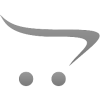









Write a comment