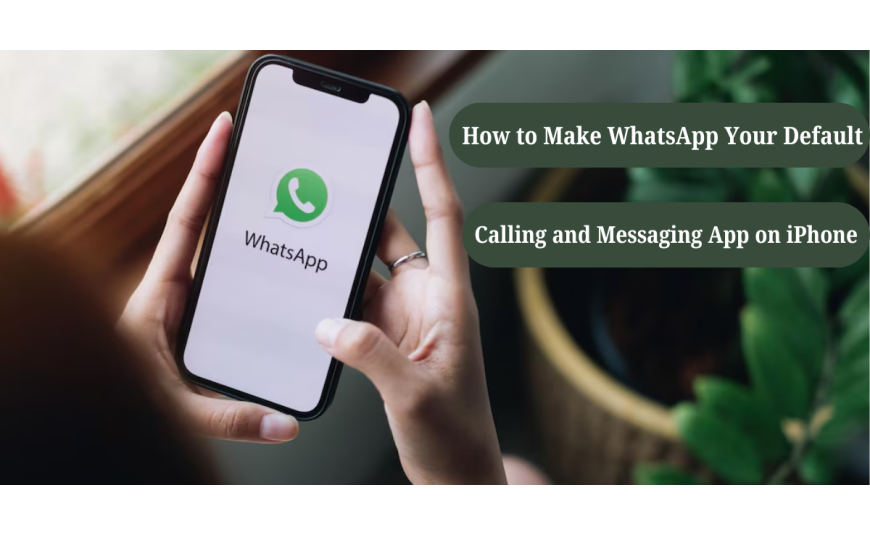
In today’s fast-paced digital world, messaging and calling have moved far beyond traditional SMS and voice calls. With billions of users globally, WhatsApp has become the go-to platform for staying connected, offering fast messaging, voice and video calling, and easy media sharing, all under one app.
If you're an iPhone user who prefers WhatsApp over the default Phone and Messages apps, you might be wondering: "Can I set WhatsApp as my default calling and messaging app on iPhone?"
This guide walks you through everything you need to know about what’s possible, what’s limited by Apple, and smart workarounds to make WhatsApp your primary communication tool on your iPhone.
Can You Make WhatsApp the Default App on iPhone?
Apple’s iOS system is known for its tight control over system settings and app integration. Unlike Android, where you can easily change default apps for calling and messaging, iOS does not allow setting WhatsApp as the default app for either function. The default messaging app will always be iMessage, and Phone will remain the primary call handler.
However, that doesn’t mean you can't use WhatsApp as your main communication tool. While you can't technically set it as "default," you can make it your primary method of messaging and calling with a few smart tweaks.
Let’s explore how to do just that.
Read Also:- Essential Things to Know about Phone Security Basics
Using WhatsApp as Your Main Messaging App
Even though you can't replace iMessage completely, there are ways to make WhatsApp your primary app for chats:
1. Pin WhatsApp to Your Dock
Make WhatsApp easily accessible by moving it to the bottom dock of your iPhone. This way, you’ll naturally open it first instead of Messages.
How to do it:
- Long-press the WhatsApp icon on your home screen.
- Drag it to the dock and remove another app if necessary.
2. Disable iMessage (Optional)
If you're not using iMessage or don’t want to confuse chats between iMessage and WhatsApp, consider disabling it.
Steps:
- Go to Settings > Messages
- Turn off iMessage
Note: This will send all messages via SMS unless you inform people to switch to WhatsApp.
3. Turn Off SMS Notifications
To avoid distraction from the default Messages app, you can mute its notifications.
Steps:
- Go to Settings > Notifications > Messages
- Turn off Allow Notifications
This will help you focus only on WhatsApp chats.
4. Use WhatsApp for Group Chats & Media Sharing
Start encouraging your friends, family, or workgroups to use WhatsApp. It supports high-quality media, group chats, and even polls and communities.
Read Also:- Amazon Refurbished Shutdown How Will It Impact Buyers?
Making WhatsApp Your Go-To Calling App
While iOS still directs call links or contact taps to the native Phone app, here’s how you can shift your calling habits to WhatsApp:
1. Use Siri Shortcuts
Create Siri voice commands like “Call Mom on WhatsApp” to directly initiate a WhatsApp call.
Steps:
- Open Shortcuts app
- Tap + > Add Action > Apps > WhatsApp
- Choose Call via WhatsApp and select contact
- Save the shortcut and add to Siri
Now you can say, "Hey Siri, call [Name] on WhatsApp" for hands-free convenience.
2. Add WhatsApp Contacts to Favorites
You can pin frequent contacts inside WhatsApp so they’re always visible on top.
Steps:
- Open chat
- Tap the contact name
- Scroll down and select Add to Favorites
3. Use WhatsApp Call History
Just like the Phone app, WhatsApp has its call log under the Calls tab. Use this tab as your new "dialer" for quick redials or callbacks.
Read Also :- iPhone 17 Pro & Pro Max Leaks: Design & Upgrades
Enhance WhatsApp Experience on iPhone
Want to make WhatsApp even more effective? Try these useful tricks:
- Customize Notifications
Give WhatsApp a unique ringtone or notification tone to differentiate it from other apps.
Steps:
- Go to WhatsApp > Settings > Notifications
- Customize sound for messages and calls
- Use WhatsApp Web or Desktop
If you're working from a laptop or desktop, link your WhatsApp with WhatsApp Web for easier multitasking and faster typing.
- Backup Chats Regularly
Avoid data loss by backing up your WhatsApp chats to iCloud regularly.
Steps:
- Go to WhatsApp > Settings > Chats > Chat Backup
- Enable auto-backup on a daily or weekly basis
iPhone Limitations and Workarounds
It’s worth mentioning that Apple’s iOS ecosystem restricts full control over default messaging and calling apps, unlike Android. But with the above steps, you can make WhatsApp feel just as accessible and functional as your default apps.
Avoid jailbreaking your iPhone for full control; it’s not recommended due to risks like voiding warranties and compromising device security. While you can't officially make WhatsApp your default calling and messaging app on iPhone, there are several smart ways to prioritize it in your daily use. By adjusting settings, using Siri Shortcuts, and changing your usage habits, WhatsApp can become your go-to app for staying in touch.
Also Read:- 5 Important Tips for Buying Wholesale Laptops
Conclusion
Looking to upgrade your phone for a smoother WhatsApp experience? Or maybe switch to a newer iPhone model without breaking the bank?
Check out Reloved Gadgets for premium quality used smartphones at unbeatable prices. Whether you're into iPhones or Android, we’ve got a wide range of refurbished devices that perform like new, perfect for staying connected on WhatsApp and beyond.

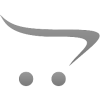









Write a comment