-870x534.png)
If you’re a photography enthusiast, you’ve probably heard of Pro Mode on Android cameras. This mode allows you to take full control of your phone's camera, giving you the ability to fine-tune every setting to get the perfect shot. While it may seem intimidating at first, with a little practice, you can master Pro Mode and elevate your mobile photography skills.
In this guide, we’ll walk you through 5 simple tips to master Pro Mode on any Android camera and take your photos to the next level.
1. Understanding Pro Mode on Android
Before diving into the tips, it's important to understand what Pro Mode is and why it's so powerful.
Pro Mode (also known as Manual Mode) gives you full control over your camera’s settings. Unlike the default automatic settings, where the camera decides things like exposure and focus, Pro Mode lets you manually adjust key aspects like ISO, shutter speed, white balance, and focus. This opens up endless possibilities for creativity and fine-tuning, especially when you’re shooting in challenging lighting conditions or want to achieve specific effects.
Pro Mode on Android isn’t available on all phones, but many newer models from brands like Samsung, Google, and OnePlus come equipped with this feature. Even if your device doesn’t have Pro Mode, you can use third-party apps like Open Camera to unlock manual controls.
Read Also:- Essential Things to Know about Phone Security Basics
2. Tip 1: Master the Exposure Triangle (ISO, Shutter Speed, Aperture)
The first step in mastering Pro Mode is understanding the exposure triangle. The exposure triangle consists of ISO, shutter speed, and aperture. These three settings work together to control the amount of light that enters your camera and affects how your final image will look.
ISO
ISO controls the sensitivity of your camera’s sensor to light. A lower ISO (e.g., 100 or 200) is ideal for bright conditions, producing sharp images with little noise. A higher ISO (e.g., 1600 or 3200) is used in low-light conditions but can introduce grain or noise into your images.
Shutter Speed
Shutter speed refers to how long your camera’s shutter remains open to expose the sensor to light. A slower shutter speed (e.g., 1/30s) lets in more light, making it ideal for low-light conditions, but it can also introduce motion blur. A faster shutter speed (e.g., 1/1000s) freezes fast-moving subjects, perfect for action shots.
Aperture
Aperture controls the size of the lens opening. A wider aperture (e.g., f/1.8) allows more light to pass through and creates a shallow depth of field (blurry background). A smaller aperture (e.g., f/8) lets in less light and provides a deeper focus, making everything from foreground to background sharp.
To get the right exposure, you’ll need to balance these three settings. For instance, if you're shooting in low light, you can increase the ISO or reduce the shutter speed to compensate for the lack of light.
Read Also :- Amazon Refurbished Shutdown How Will It Impact Buyers?
3. Tip 2: Perfect Focus with Manual Focus Controls
One of the great advantages of Pro Mode is the ability to adjust focus manually. In automatic mode, the camera tries to focus on the subject it thinks is most important, but this doesn’t always work in your favor, especially in low light or complex scenes.
With manual focus, you can adjust the focus ring until your subject is sharp, allowing for more control over what’s in focus. This is especially useful when shooting macro photos (close-ups of small objects), where even slight shifts in focus can dramatically affect the shot.
To use manual focus, simply tap the focus slider in Pro Mode and adjust it until you get the desired sharpness. This is a key tool when shooting portraits or experimenting with creative depth of field.
Read Also :- iPhone 17 Pro & Pro Max Leaks: Design & Upgrades
4. Tip 3: Achieving Accurate White Balance
White balance is a crucial setting that affects the overall color tone of your photos. If the white balance is incorrect, your images might have unnatural colors (e.g., too blue, too orange). Pro Mode allows you to manually adjust the white balance to ensure your photos appear natural in various lighting conditions.
Common White Balance Presets:
- Daylight: Ideal for sunny conditions, resulting in warm and natural colors.
- Cloudy: Adds warmth to counteract cool tones on overcast days.
- Incandescent: Corrects the yellow/orange cast from indoor lighting.
- Fluorescent: Adjusts the cool tones from fluorescent lighting.
If you want even more control, Pro Mode often lets you set a custom white balance by adjusting the temperature and tint sliders. Experiment with these to get accurate skin tones and natural lighting effects in your photos.
Read Also :- 10 Amazing AI Features of the Galaxy S25 in 2025
5. Tip 4: Utilize RAW Format for Better Post-Processing
One of the best ways to enhance your photos is to shoot in RAW format. Unlike JPEG, which processes and compresses images before saving them, RAW files retain all the data from your camera’s sensor, allowing you to make more significant adjustments during post-processing.
Shooting in RAW gives you much more flexibility when it comes to editing. You can recover lost details in shadows or highlights, adjust exposure more accurately, and fine-tune colors without degrading the quality of the image.
To enable RAW capture in Pro Mode, look for the option in your camera settings. Keep in mind that RAW files are larger than JPEGs, so ensure you have enough storage on your device.
6. Tip 5: Experiment with Long Exposure for Creative Shots
Long exposure photography is a creative technique that allows you to capture motion over an extended period. This is perfect for shots like waterfalls, night skies, or light trails from moving cars. By using a slow shutter speed (e.g., 1 second or longer), you can create stunning visual effects.
In Pro Mode, adjust your shutter speed to a longer duration and experiment with capturing movement. For example, shoot a river with a long exposure to turn the water into a silky smooth texture. You can also experiment with light trails from cars or the stars in the night sky.
It may take a bit of practice to get the timing and exposure just right, but long exposure is an exciting way to create unique and dramatic images.
Common Mistakes to Avoid in Pro Mode
While Pro Mode gives you more control, it also comes with challenges. Here are some common mistakes to watch out for:
- Overexposing or underexposing your shots: Adjust ISO, shutter speed, and aperture carefully to avoid losing details in highlights or shadows.
- Forgetting to adjust white balance: Always check the white balance, especially when moving between different lighting environments.
- Using the wrong focus mode: Remember to switch to manual focus when shooting macro or complex subjects.
Conclusion
Mastering Pro Mode on your Android camera opens up a whole new world of creative possibilities. With a little practice, you can control exposure, focus, white balance, and more to produce stunning, professional-quality photos. Whether you’re shooting landscapes, portraits, or night scenes, Pro Mode gives you the flexibility to turn ordinary moments into extraordinary images.
Looking for a great deal on Android smartphones with powerful cameras? Explore Reloved Gadgets for affordable, quality-checked, refurbished, and used smartphones that are perfect for photography enthusiasts like you!

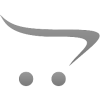









Write a comment