-870x534.png)
In today’s digital world, WhatsApp has become more than just a messaging app—it's a place where we store important conversations, media, and memories. Whether you're switching to a new device or just want to protect your data, backing up WhatsApp is essential. And if you’re someone who uses smartphones, having a reliable backup system is even more critical to ensure your chat history and files stay intact during transitions.
In this guide, we’ll walk you through the easy steps to back up WhatsApp on both iPhone and Android, including tips and common mistakes to avoid.
Why Backing Up WhatsApp is Important
Imagine losing your phone and along with it, all your important chats, photos, and files. That’s where WhatsApp backups come in. Here's why it matters:
- Avoid Data Loss: Whether it’s accidental deletion or a lost device, backups help recover your important conversations.
- Switching Phones Made Easy: Planning to upgrade or switch between used smartphones? A backup ensures a smooth transition without losing data.
- Peace of Mind: Knowing your chats and media are safely stored lets you use the app worry-free.
Read Also:- A Guide on How to Transfer iPhone Photos to an External Drive
How to Back Up WhatsApp on Android
1. Using Google Drive
Google Drive is the default and most convenient method for Android users.
Steps:
- Open WhatsApp and go to Settings > Chats > Chat Backup.
- Tap Backup to Google Drive and choose the frequency (daily, weekly, monthly).
- Select the Google account you want to use.
- Tap Backup to start a manual backup.
- Make sure your device is connected to Wi-Fi to save data.
You can also choose whether to include videos in the backup.
2. Local Backup Option
WhatsApp also creates local backups every night at 2 a.m.
Where to Find It:
- Files are stored in your phone’s internal storage under WhatsApp > Databases.
- These files can be transferred manually to another device.
This method is helpful when you’re changing phones and don’t want to use the internet for restoring backups.
Read Also :- What is Cybersecurity, and How Do You Stay Safe Online?
How to Back Up WhatsApp on iPhone
1. Using iCloud
iPhone users can back up WhatsApp using iCloud, Apple’s cloud storage platform.
Steps:
- Go to WhatsApp > Settings > Chats > Chat Backup.
- Tap Backup Now for a manual backup or set Auto Backup to daily, weekly, or monthly.
- Ensure iCloud Drive is enabled in your iPhone's settings.
- You need to be signed in to your Apple ID and have enough iCloud storage available.
Note: iCloud only works with stable Wi-Fi and can take longer if you include videos.
2. Alternative Options (Optional)
While iCloud is reliable, some users prefer third-party software to create WhatsApp backups on a PC or Mac. Tools like iMazing or Dr.Fone offer full device backups, including WhatsApp.
Read Also :- How to Make WhatsApp Your Default Calling and Messaging App on iPhone
Restoring WhatsApp Backups
For Android:
- When setting up WhatsApp on a new phone, you’ll be prompted to restore from Google Drive.
- Simply log into the same Google account and tap Restore.
For iPhone:
- During setup, WhatsApp will ask you to restore from iCloud.
- Ensure you’re logged in with the same Apple ID and tap Restore Chat History.
Make sure your backup is recent, and you’re connected to Wi-Fi during the restore process.
Tips for a Smooth WhatsApp Backup
- Use Wi-Fi: Backups can be large, especially with media. Avoid mobile data charges.
- Keep Cloud Storage Clean: Delete unnecessary files from Google Drive or iCloud to ensure space.
- Charge Your Phone: Make sure your battery is at least 50% or plugged in.
- Regular Backups: Set your device to back up automatically so you never forget.
These tips are especially useful if you're buying or selling used smartphones, as they help ensure your data isn’t lost or transferred without your permission.
Read Also :- How to Use Chrome Extensions on Your Android Device
Conclusion
Backing up WhatsApp is a simple but powerful way to protect your data, especially if you're switching devices, upgrading to a better phone, or using used smartphones from reliable sellers. Both Android and iPhone offer built-in tools for backup and restore, making the process hassle-free.
If you’re planning to upgrade your phone or looking for budget-friendly options, Reloved Gadgets offers high-quality used smartphones at affordable prices. Each device is tested, cleaned, and ready for use, making it easier to switch without losing your data. So, make the smart move: back up your WhatsApp and explore the best used smartphones with Reloved Gadgets today!

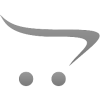









Write a comment