-870x534.png)
If you’re seeing the dreaded “Not Registered on Network” error on your Android phone, don’t worry, you’re not alone. This common issue can pop up out of nowhere and prevent your device from making calls, sending texts, or using mobile data. Whether you're using a brand-new phone or one of the many used smartphones people rely on today, this error can be frustrating.
But the good news is, most of the time, it’s a simple fix. In this guide, we’ll walk you through the most effective solutions to get your phone connected again quickly.
What Causes the “Not Registered on Network” Error?
Before diving into the fixes, let’s understand why this happens. There are several potential causes:
1. SIM Card Issues
If your SIM card is not properly inserted or damaged, your phone won’t be able to detect your mobile network. This is one of the most common reasons for this error.
2. Network Outage
Your carrier’s network may be down temporarily. A quick check with another phone or visiting the carrier's website can help confirm this.
3. Software or Firmware Bugs
Glitches in your phone’s software, especially after an update or factory reset, can disrupt network functions.
4. Incorrect Network Settings
Manual network selection or misconfigured Access Point Names (APNs) can prevent your phone from registering on a network.
5. Blacklisted or Blocked IMEI
Phones that are reported stolen or blacklisted by carriers can also display this error.
Read Also:- A Guide on How to Transfer iPhone Photos to an External Drive
Quick Fixes You Can Try Right Now
Here are the most effective solutions you can apply instantly:
1. Restart Your Phone
It might sound basic, but restarting your phone clears temporary glitches and often restores the connection.
2. Remove and Reinsert SIM Card
Power off your device, remove the SIM card, clean it gently, and reinsert it properly. Then restart the phone and check the signal.
3. Switch to Manual Network Mode
- Go to Settings > Connections > Mobile Networks > Network Operators
- Turn off automatic selection and choose your carrier manually
This forces your phone to search for and register with the right network.
4. Check for Software Updates
Head to Settings > Software Update and install any pending updates. These often include critical fixes for network bugs.
5. Toggle Airplane Mode
Switch on airplane mode for 10 seconds and turn it off. This resets your network connection and can sometimes resolve the issue instantly.
6. Try a Different SIM Card
Test your phone with another working SIM. If the error disappears, your SIM card may need to be replaced.
Read Also:- What is Cybersecurity, and How Do You Stay Safe Online?
Advanced Fixes (If the Basics Don’t Work)
If you’ve tried the above and the error persists, here are some deeper troubleshooting steps:
1. Reset Network Settings
- Go to Settings > General Management > Reset > Reset Network Settings
This will erase all saved Wi-Fi, Bluetooth, and mobile settings and restore them to default.
2. Manually Set APN Settings
If you're using a different carrier SIM or have just bought a used smartphone, you may need to configure APN settings manually. Visit your carrier's support site to get the correct APN details.
3. Check IMEI Number
Dial *#06# to check your IMEI. If it shows as "Invalid" or doesn't appear, your phone might be blacklisted. Contact your carrier or technician to resolve it.
4. Factory Reset (Last Resort)
If all else fails, perform a full factory reset. Backup your data first!
- Go to Settings > General Management > Reset > Factory Data Reset
When to Seek Professional Help
If none of these fixes solve the issue, it might be time to contact your mobile carrier. They can check for account issues or SIM card faults. If the device itself is the problem, visiting a certified technician is the next best step.
If you recently bought a used smartphone, especially from a local shop or online, ensure it wasn't reported stolen or blacklisted. Always purchase from a trusted source.

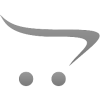









Write a comment